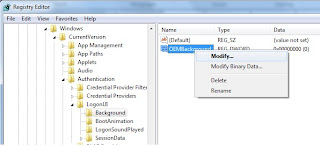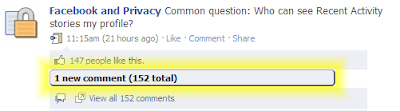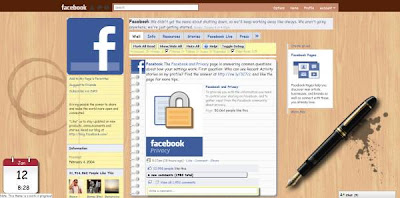Basic Computer and laptop tips to Advanced computer tips and Computer Hacking that will help you to be a computer master on your own.
Thursday, 14 June 2012
Monday, 28 May 2012
Best softwares for computer and laptops
Here I have tried to make a list of some of the best software for protection most of which are free
1. Avast! Free Antivirus:
Free antivirus with anti-spyware protection for Windows 7, Vista, or XP. Antivirus package is available free for noncommercial home users. Download
 2. AVG Antivirus Free Edition:
2. AVG Antivirus Free Edition:
Free antivirus and anti-spyware security software for Windows.Download
 3. Avira Free Version:
3. Avira Free Version:
Protects your computer against dangerous viruses, worms, Trojans. Download
 4. Kaspersky Antivirus: Kaspersky Anti-Virus provides real-time protection from the latest malware and viruses. It
works behind the scenes with intelligent scanning and small, frequent
updates, while proactively protecting you from known and emerging
Internet threats. Trial Versions Download
4. Kaspersky Antivirus: Kaspersky Anti-Virus provides real-time protection from the latest malware and viruses. It
works behind the scenes with intelligent scanning and small, frequent
updates, while proactively protecting you from known and emerging
Internet threats. Trial Versions Download

 1. Malwarebytes: Malwarebytes powerful technology to detect and remove all traces of malware including worms,
trojans, rootkits, rogues, dialers, spyware and more.Download
1. Malwarebytes: Malwarebytes powerful technology to detect and remove all traces of malware including worms,
trojans, rootkits, rogues, dialers, spyware and more.Download
 2.IObit Malware: IObit Malware Fighter is an advanced malware & spyware removal
utility that detects, removes the deepest infections, and protects your
PC from various potential spyware, adware, trojans, keyloggers, bots,
worms, and hijackers. Download
2.IObit Malware: IObit Malware Fighter is an advanced malware & spyware removal
utility that detects, removes the deepest infections, and protects your
PC from various potential spyware, adware, trojans, keyloggers, bots,
worms, and hijackers. Download

3. ThreatFire: Spyware removal tool with real-time antispyware protection. Lightweight and memory sparing.Download

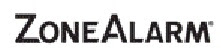 1. ZoneAlarm Internet Security : Analyzes downloads using patent-pending technology and warns you
if a download is malicious - stopping it from infecting your PC. Monitors programs for suspicious behavior spotting and stopping new attacks that bypass traditional anti-virus protection.Download
1. ZoneAlarm Internet Security : Analyzes downloads using patent-pending technology and warns you
if a download is malicious - stopping it from infecting your PC. Monitors programs for suspicious behavior spotting and stopping new attacks that bypass traditional anti-virus protection.Download
 2. Ashampoo FireWall FREE : Monitors all your computer's network activity and protects you against both incoming and outgoing connections.Get full protection in seconds with Easy Mode.Download
2. Ashampoo FireWall FREE : Monitors all your computer's network activity and protects you against both incoming and outgoing connections.Get full protection in seconds with Easy Mode.Download
 3. PC Tools Internet Security: PC Tools Internet Security delivers powerfully simple protection against
all types of online threats.
3. PC Tools Internet Security: PC Tools Internet Security delivers powerfully simple protection against
all types of online threats.
Download
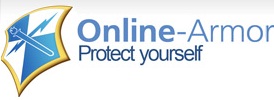 4. Online ArmorProtect yourself : Online Armor's range of firewall products are designed to fit every need. The free
version provides great security for those on a tight budget.Download
4. Online ArmorProtect yourself : Online Armor's range of firewall products are designed to fit every need. The free
version provides great security for those on a tight budget.Download
 5.Kaspersky Internet Security : Kaspersky Internet Security 2012 delivers premium protection from viruses, Trojans, spam, hackers, and more. Trial Versions Download
5.Kaspersky Internet Security : Kaspersky Internet Security 2012 delivers premium protection from viruses, Trojans, spam, hackers, and more. Trial Versions Download
1. Avast! Free Antivirus:
Free antivirus with anti-spyware protection for Windows 7, Vista, or XP. Antivirus package is available free for noncommercial home users. Download
 2. AVG Antivirus Free Edition:
2. AVG Antivirus Free Edition:Free antivirus and anti-spyware security software for Windows.Download
 3. Avira Free Version:
3. Avira Free Version:Protects your computer against dangerous viruses, worms, Trojans. Download
 4. Kaspersky Antivirus: Kaspersky Anti-Virus provides real-time protection from the latest malware and viruses. It
works behind the scenes with intelligent scanning and small, frequent
updates, while proactively protecting you from known and emerging
Internet threats. Trial Versions Download
4. Kaspersky Antivirus: Kaspersky Anti-Virus provides real-time protection from the latest malware and viruses. It
works behind the scenes with intelligent scanning and small, frequent
updates, while proactively protecting you from known and emerging
Internet threats. Trial Versions Download
 1. Malwarebytes: Malwarebytes powerful technology to detect and remove all traces of malware including worms,
trojans, rootkits, rogues, dialers, spyware and more.Download
1. Malwarebytes: Malwarebytes powerful technology to detect and remove all traces of malware including worms,
trojans, rootkits, rogues, dialers, spyware and more.Download 2.IObit Malware: IObit Malware Fighter is an advanced malware & spyware removal
utility that detects, removes the deepest infections, and protects your
PC from various potential spyware, adware, trojans, keyloggers, bots,
worms, and hijackers. Download
2.IObit Malware: IObit Malware Fighter is an advanced malware & spyware removal
utility that detects, removes the deepest infections, and protects your
PC from various potential spyware, adware, trojans, keyloggers, bots,
worms, and hijackers. Download
3. ThreatFire: Spyware removal tool with real-time antispyware protection. Lightweight and memory sparing.Download

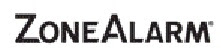 1. ZoneAlarm Internet Security : Analyzes downloads using patent-pending technology and warns you
if a download is malicious - stopping it from infecting your PC. Monitors programs for suspicious behavior spotting and stopping new attacks that bypass traditional anti-virus protection.Download
1. ZoneAlarm Internet Security : Analyzes downloads using patent-pending technology and warns you
if a download is malicious - stopping it from infecting your PC. Monitors programs for suspicious behavior spotting and stopping new attacks that bypass traditional anti-virus protection.Download 2. Ashampoo FireWall FREE : Monitors all your computer's network activity and protects you against both incoming and outgoing connections.Get full protection in seconds with Easy Mode.Download
2. Ashampoo FireWall FREE : Monitors all your computer's network activity and protects you against both incoming and outgoing connections.Get full protection in seconds with Easy Mode.Download 3. PC Tools Internet Security: PC Tools Internet Security delivers powerfully simple protection against
all types of online threats.
3. PC Tools Internet Security: PC Tools Internet Security delivers powerfully simple protection against
all types of online threats. Download
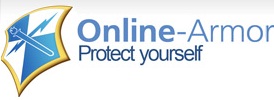 4. Online ArmorProtect yourself : Online Armor's range of firewall products are designed to fit every need. The free
version provides great security for those on a tight budget.Download
4. Online ArmorProtect yourself : Online Armor's range of firewall products are designed to fit every need. The free
version provides great security for those on a tight budget.Download 5.Kaspersky Internet Security : Kaspersky Internet Security 2012 delivers premium protection from viruses, Trojans, spam, hackers, and more. Trial Versions Download
5.Kaspersky Internet Security : Kaspersky Internet Security 2012 delivers premium protection from viruses, Trojans, spam, hackers, and more. Trial Versions DownloadSaturday, 5 May 2012
How to change windows 7 login screen background image?
Are you bored of the same old login screen of windows 7
Follow the following steps and change the background wall
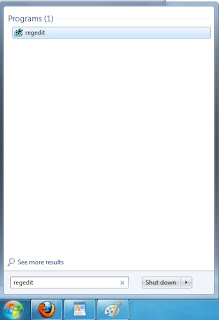
Step 1 : Press 'start' . Type 'regedit' . Press enter .
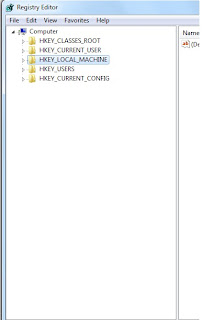
Step 2 : Now browse to 'HKEY_LOCAL_MACHINE\SOFTWARE\Microsoft\Windows\CurrentVersion\Authentication\LogonUI\Background ' .
Step 3 :You will see ' OEMBackground ' . Right click on it and select ' Modify...' . Change the ' Value data ' from 0
to 1 . ( Note: it’s possible that OEMBackground doesn’t exist on your system; if this is the case, adding a new DWORD value with the name of OEMBackground will fix things.)
Step 4 : Now open windows explorer and type ' %windir%\system32\oobe ' . Press enter.
Step 5 : Inside oobe folder create a new folder and name it as info (all lowercase). Inside info create a new folder and name it as backgrounds (also lowercase) .
Step 6 : Now save your favorite wallpaper in this folder. It should be in .jpg format only and less than 245 KB in size (if the size exceeds it will not work). Name this image backgroundDefault.jpg .
Step 7 :Now restart and see the change.
Follow the following steps and change the background wall
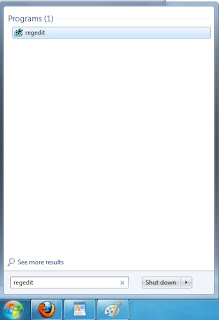
Step 1 : Press 'start' . Type 'regedit' . Press enter .
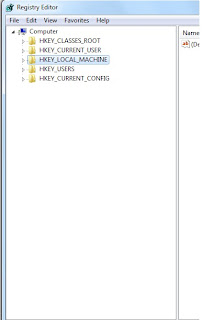
Step 2 : Now browse to 'HKEY_LOCAL_MACHINE\SOFTWARE\Microsoft\Windows\CurrentVersion\Authentication\LogonUI\Background ' .
Step 3 :You will see ' OEMBackground ' . Right click on it and select ' Modify...' . Change the ' Value data ' from 0
to 1 . ( Note: it’s possible that OEMBackground doesn’t exist on your system; if this is the case, adding a new DWORD value with the name of OEMBackground will fix things.)
Step 4 : Now open windows explorer and type ' %windir%\system32\oobe ' . Press enter.
Step 5 : Inside oobe folder create a new folder and name it as info (all lowercase). Inside info create a new folder and name it as backgrounds (also lowercase) .
Step 6 : Now save your favorite wallpaper in this folder. It should be in .jpg format only and less than 245 KB in size (if the size exceeds it will not work). Name this image backgroundDefault.jpg .
Step 7 :Now restart and see the change.
Wednesday, 25 April 2012
Shortcuts For Microsoft Windows
Getting familiar with keyboard shortcuts not only help you get the work done faster, but also more efficient. If your daily job rely heavily on using Windows, here are some shortcut which are very useful to do the work very fast.
| SHORTCUT KEY | FUNCTION | |
|---|---|---|
| F1 | Open Help window | |
| F2 | Rename | |
| F3 | Displays search window | |
| F4 | Positions cursor at the Address Bar in Windows & Internet Explorer | |
| F5 | Refresh Windows or Internet Explorer | |
| F6 | For cycling between pages | |
| F10 | To open menu bar | |
| Window + D | Minimize all windows | |
| Window + TAB | Cycles through open applications | |
| Window + E | Starts Windows Explorer | |
| Window + F | Displays search window | |
| Window + F1 | Displays the Microsoft Windows Help window | |
| Window + L | Lock the pc | |
| Window + M | Minimize all windows | |
| Window + SHIFT + M | Restores all windows minimized using Window + M | |
| Window + U | Displays the Windows Utility Manager | |
| Window + R | To start Run window | |
| Window + PAUSE | Displays the Windows System Properties dialogue | |
| ALT + F4 | Close the current operation | |
| CTRL + F4 | Closes currently open window in current application | |
| CTRL + Z | Undo the last changes | |
| ALT + ENTER | Open Properties of currently highligted object | |
| SHIFT + DEL | Deletes objects directly, does not send them to the Recycle Bin | |
| CTRL + ESC | Displays the Windows Start Menu | |
| Window + TAB | Live view rotate forward between currently open applications | |
| Window + SHIFT +TAB | Live view rotate backward between currently open applications | |
| CTRL + ALT + DEL | Displays the Task Manager | |
| ALT + PRINT SCREEN | Sends a screen shot of the current application to the Windows clipboard | |
| CTRL + + (on numeric keypad | Resize column to size | |
| ALT + ESC | Rotates through currently open applications |
Friday, 20 April 2012
Processor terminology
What is a Processor?
Processor is like a brain of the computer . It does all the processing , memory operations , input / output operation . What is a core?
Core is a unit that executes instruction . A single core means it can execute only one instruction at a time . Although there may be pipelining which means several task ( like fetching , decoding , executing) may be performed simultaneously but only one instruction is in the execution stage
at a time .

What is a Multi-Core Processor?
Multi core processors means there are more than one unit which can execute the instruction. Dual core means there are 2 core to execute the instruction ,similarly quad core , hex core.
Multiple cores can be used to run two programs side by side and when an intensive program is running (AV Scan, Video conversion, CD ripping etc.) you can utilize another core to run your browser to check your email etc.
So if you use CPU-intensive software, multiple cores will likely provide a better experience when using your PC. If you use your PC to check emails and watch the occasional video, you really don’t need a multi-core processor.
What is a Processor Thread?
A thread is a part of the process, or a set of instructions that are executed by a core of a processor. A single process is broken down into multiple threads that may be executed by any of the multiple cores that make up processors. Multithreading is the ability of a CPU to handle multiple processing threads.
How are Cores Different From Threads?
How are Cores Different From Threads?
Cores are hardware specifications, providing the number of independent processors functional in the processor, while threads are software related specifications, talking about the number of programming sequences which the processor can simultaneously execute. Cores are the central processing units that process threads to provide a desired computer functionality.
What is clock speed ?
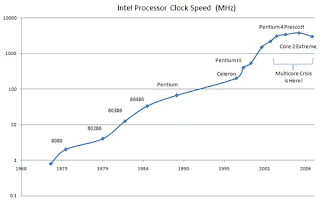
Also known as clock rate, the clock speed is the rate at which a processor executes operations. The higher the clock speed, the more operations is it can perform.
 What it means by 32 bit processor and 64 bit processor?
What it means by 32 bit processor and 64 bit processor?
This figure indicates the width of the data bus.. Therefore, a 32 bit processor can process data and memory addresses that can be laid out in 32 bits, while a 64 bit processor has a data bus that is wide enough to process data or memory addresses which are capable of being laid out in 64 bits. The more bits of data and memory address a processor can process at one go, the faster it is considered!
What is a cache memory ? what are the types of cache ?
Cache memory is a high speed memory kept in between processor and RAM to increase the data execution speed. It is kept near to the processor. There are different levels of cache.
Cache memory is a high speed memory kept in between processor and RAM to increase the data execution speed. It is kept near to the processor. There are different levels of cache.
- L1-cache is the fastest cache and it usually comes within the processor chip itself.The L1 cache typically ranges in size from 8KB to 64KB and uses the high-speed SRAM (static RAM) instead of the slower and cheaper DRAM (dynamic RAM) used for main memory.The Intel Celeron processor uses two separate 16KB L1 caches, one for the instructions and one for the data.
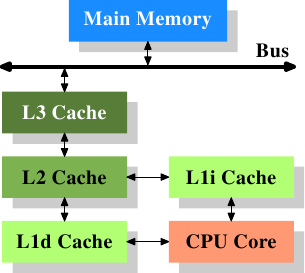
- L2 cache comes between L1 and RAM(processor-L1-L2-RAM) and is bigger than the primary cache (typically 64KB to 4MB).
- L3 cache is not found nowadays as its function is replaced by L2 cache. L3 caches are found on the motherboard rather than the processor. It is kept between RAM and L2 cache.So if your system has L1,L2 and L3 cache data fetching will be L1->L2->L3->RAM ie. If data is not there in L1 it will check L2 then L3 then RAM...
What is clock speed ?
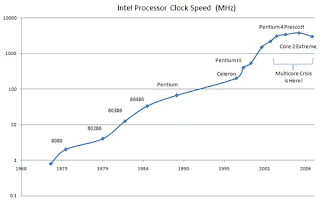
Also known as clock rate, the clock speed is the rate at which a processor executes operations. The higher the clock speed, the more operations is it can perform.
 What it means by 32 bit processor and 64 bit processor?
What it means by 32 bit processor and 64 bit processor?This figure indicates the width of the data bus.. Therefore, a 32 bit processor can process data and memory addresses that can be laid out in 32 bits, while a 64 bit processor has a data bus that is wide enough to process data or memory addresses which are capable of being laid out in 64 bits. The more bits of data and memory address a processor can process at one go, the faster it is considered!
Sunday, 15 April 2012
Social Fixer for Facebook
This is a free browser extension which improves our facebook experience.It removes the unwanted add,enhances the tab .It support most of the browser
The important features are
- Tabbed News Feeds
- Advanced Feed Filters
- Hide Posts You've Already Read
- Automatically Remove "RECENT ACTIVITY" From Your Profile
- Highlight New Comments
- Quick Links To Your Pages and Events
- Enhanced Left-Column Navigation
- Friend Tracker - Notification Of Un-Friends
- Automatically Retrieve Older Posts
- Themes....and many more
To read complete features and download click here

verification code 84XGWKXZYHYV
Tuesday, 3 April 2012
Grease Monkey tricks
Greasemonkey scripts let you improve your web experience by adding additional functionalities for any kind of website. Install Greasemonkey firefox add ons from here
1. Enhance video watching experience
This is one of the best scipt I have used ie YouTube enhancer script .It provide
- playback function
- download function
- you can change the quality of the video
- Change the youtube player size
- Turn off the lights..........and many more functions
2 .Buffer the youtube video faster
For slow connection sometimes you cannot watch the youtube videos continuously.Here is a small trick for Firefox users that can help increase youtube video streaming speed.
3. Watch the video directly
Using this script you can watch the embedded videos directly no need to play them in a separate window . It support almost all sites Youtube, Metacafe, Google, Myvideo,Tinypic,Yahoo, Spike, Youtube Playlist, Myspace, Vimeo, Veoh, Gamevideos, Cnet, Livevideo.....................
Download the script Videoembed
For slow connection sometimes you cannot watch the youtube videos continuously.Here is a small trick for Firefox users that can help increase youtube video streaming speed.
- Install the script Youtube Buffer Video.
- This script disables autoplay video function of opening page and helps in buffering the video in full speed by avoiding those definitive breaks
3. Watch the video directly
Using this script you can watch the embedded videos directly no need to play them in a separate window . It support almost all sites Youtube, Metacafe, Google, Myvideo,Tinypic,Yahoo, Spike, Youtube Playlist, Myspace, Vimeo, Veoh, Gamevideos, Cnet, Livevideo.....................
Download the script Videoembed
Friday, 30 March 2012
Best greasemonkey tricks for facebook
1. facebook colour changer :Gives the option of changing the facebook colour scheme to anything you want using a colour selector.
2. Auto-Colorizer: Colors Facebook: Adds an awesome color scheme to facebook based on your photo of your friend .
3. Remove Facebook Ads : This script removes the advertisements from facebook. This script is cross-browser (Gecko, Opera, Safari, Chrome) .
4. Facebook fixer : This single script does many things like bigger profile pictures and photos, easier viewing of albums, links to download videos,Google Calendar integration and several other features.
Sunday, 25 March 2012
Windows messenger for facebook
With this messenger we can directly chat with our friends right from the desktop.
This is the final and the official version release by facebook
Download the official version here
This is the final and the official version release by facebook
Download the official version here
Tuesday, 20 March 2012
How to back up registry in windows 7?
The registry is the database that contains all the configuration options and settings for the Windows OS. Most of the virus directly attack the registry . Also some time we ourselves try to tamper with the registry. So it is were necessary to back up the registry.
Follow the following steps
Step 1 : Press 'windows+r' . Type 'regedit' .Press enter.
Step 2 : Select Computer at the top as shown.
Step3 : Now File -->Export. Give a filenamre 'backup' . Save it.
Thus we have backup of registry.
To restore the registry
Step 1 : Press 'windows+r' . Type 'regedit' .Press enter.
Step2 : Now File -->Import . And import the 'backup' file saved above
Sunday, 18 March 2012
How to decrease youtube vedio quality for slower connection ?
Do you have a very slow internet connection and want to play youtube video uninterrupted? Here is a method (using mobile youtube video ),but the quality reduce to a great extend .
Step 1 : First search the video you want to play here .....
Step 2 : Now right click the video and open it in new tab.Copy the link which looks like rtsp://v3.cache1.c.youtube.com/CjYLE.................
Step 3 : Now start VLC media player . Press Ctrl+s --> Network.Paste the copied link press play. It starts playing.(but quality is low since it is mobile video)
Step 1 : First search the video you want to play here .....
Step 2 : Now right click the video and open it in new tab.Copy the link which looks like rtsp://v3.cache1.c.youtube.com/CjYLE.................
Step 3 : Now start VLC media player . Press Ctrl+s --> Network.Paste the copied link press play. It starts playing.(but quality is low since it is mobile video)
Subscribe to:
Comments (Atom)